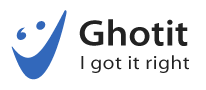With the increase in the number of schools and colleges using Google Docs web-based application, it becomes critical to ask the following question, “What is the impact of this shift on pupils and students with dyslexia and/or dysgraphia?”
The question could be further narrowed, “What impact does this move from the use of MS-Word have on the ability of a dyslexic student to read/write/edit/dictate text documents?”
For making basic editing tasks and creating good looking rich-text documents, Google Docs has a very simple and clear interface. There are many good fonts, including Serif family fonts, and font color as well as background color could be easily adapted. When a user enables Screen Reader in Accessibility Preferences of the user’s Google Account Preferences, several screenshot readers (e.g. ChromeVox) are available. Screenshot Readers are available for Chrome, Firefox, Safari, etc., but these browser-dependent addins provide different sets of features and qualities. Another accessibility related option is, however available, the use of a generic Screenshot Reader working with any application on screen.
Texts should preferably be formatted and adapted to each student’s individual needs. Documents should take a visually comfortable size, fonts and colors. It could be much easier to comprehend a text if a Read Aloud option is also available. All these reading facilitators are absent when the document is provided in a read-only format, without editing privileges, or when a student is hesitant about making changes to an original document.
For students without learning disabilities, writing in Google Docs is a smooth experience. However, since many students with dyslexia and dysgraphia are slow typists and need Word-Prediction, using Google Docs AS IS could be a frustrating experience. Google Docs does not offer a Word-Prediction option (while an Autocomplete option is available in MS-Word). Ghotit’s Quick-Spell Word Prediction is specifically designed for those with dyslexia and dysgraphia and predicts text with instant correction of misspellings.
A great feature of Google Docs is Voice Typing. Student can dictate a text of a reasonable quality and format it by Voice Typing Commands. (This feature is only available in Chrome browser). Normally, microphones of smartphones and tablets are appropriate for dictation, whereas laptops and desktops require a purchase of an external high-quality dictation microphone. Dictation comes nowadays also as a platform feature of Mac (Siri), iOS, Windows and Android. Thus, there is a choice between these two good dictation options, Google Docs Voice Typing or platform-specific dictation, and there is no need to spend money on extra dictation software packages.
Text created by Word-Prediction or Dictation is supposed to be free of misspelled words, but it still comes with confused words, homophones, grammar and punctuation errors. When students write directly to a Google Docs document, misspellings are inevitable. Google Docs is doing a great job of flagging misspelled words as well as some confused words and grammar errors with a level of text correction being good enough for a non-dyslexic user. This service is far from sufficiency, though, for students with dyslexia and dysgraphia, and this is where Ghotit complements Google Docs by solving most complex cases.
In conclusion: Overall, Google Docs is a welcomed step forward towards simplicity in creating text documents and through its embedded assistive technology. When equipped with an appropriate and individually tailor-made additional assistive technology, Google Docs could make a positive impact on success of pupils and students with dyslexia and dysgraphia in educational systems.